An Incoming Webhook lets external applications share content in Microsoft Teams channels. The webhooks are used as tools to track and notify. The webhooks provide a unique URL, to send a JSON payload with a message in card format. Cards are user interface containers that include content and actions related to a single article. You can use cards in the following capabilities:
To add an Incoming Webhook to a Teams channel, follow these steps:
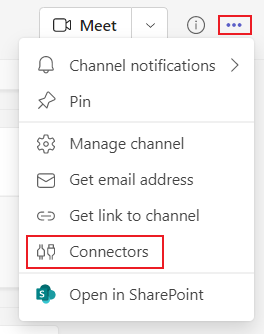
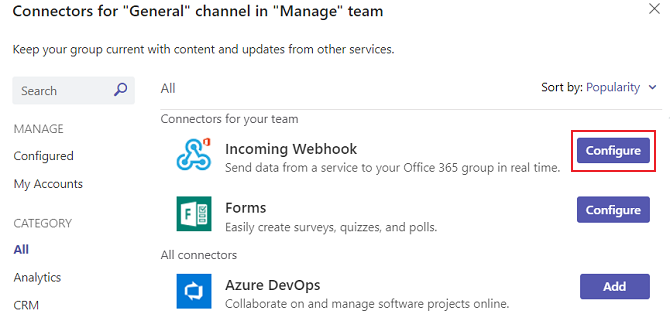
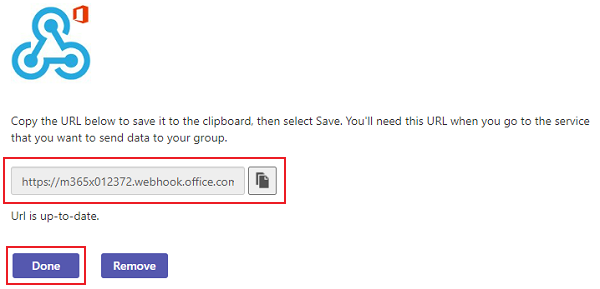
The Webhook is now available in the Teams channel.
You can create and send actionable messages through Incoming Webhook or connector for Microsoft 365 Groups.
You need to login in order to like this post: click here
YOU MIGHT ALSO LIKE